title: Rescuing a Bricked Xiaomi Phone After a Failed Flashing Attempt Six Months Later
date: 2023-04-09 03:10:43.747
updated: 2023-04-09 03:58:03.558
url: /?p=211
categories:
- Computers
tags:
- Flashing
Preface#
My redmi k20 pro bricked six months ago when I was flashing PixelExperience... Today, a classmate asked to borrow my phone, which reminded me of it, so I decided to give it another try.
The unsolved issue from six months ago was that the phone would only boot into fastboot mode, and Windows couldn't recognize the phone, making it impossible to enable USB debugging.
This time, I figured it out. The reason was that the phone's driver was missing on Windows, causing it to be unrecognized. Installing the correct driver resolved the issue.
Environment#
My environment:
Windows 11
USB 3.0 cable
Redmi k20 pro
The following preparations are required, you can scroll down first
TWRP
ADB, fastboot, and other flashing tools SDK Platform Tools
MIUI EU official website, which includes some tutorials MIUI EU
The ROM image you want to flash, using MIUI EU as an example here ROM download
Getting Started#
Drivers#
Download the driver for your own model here, Xiaomi Driver
Taking my k20 pro as an example, find and download this ADB Driver, then extract it.
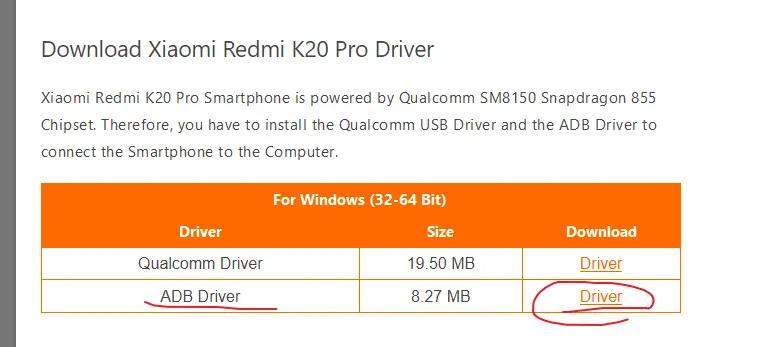
Open Task Manager, boot the phone into fastboot mode, connect it to the computer via USB, and find the newly added unknown device that looks like this:
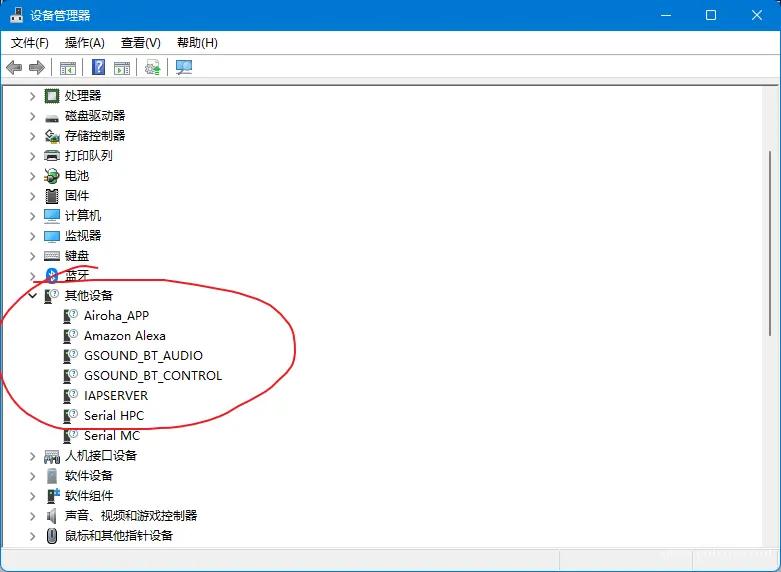
Right-click Update driver —— Browse my computer for drivers
Select the ADB Driver folder that was just downloaded, then click Next to complete the installation.
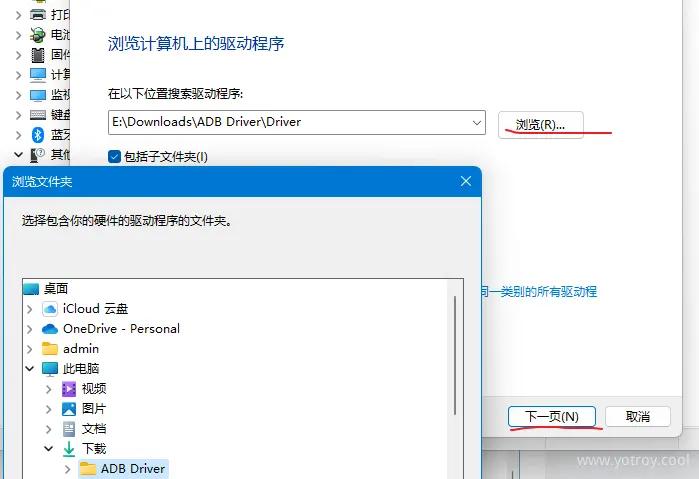
If prompted with certificate or other issues, you will need to search and download a working driver yourself. Alternatively, try restarting the computer and phone to see if it resolves the issue.
Flashing TWRP#
At this point, the driver icon should no longer have a question mark. Taking E:\Downloads\twrp-3.7.0_9-0-raphael.img as an example.
.\fastboot flash recovery E:\Downloads\twrp-3.7.0_9-0-raphael.img
.\fastboot boot E:\Downloads\twrp-3.7.0_9-0-raphael.img
Check if adb can detect the phone at this point, then proceed to the next step.
.\adb devices
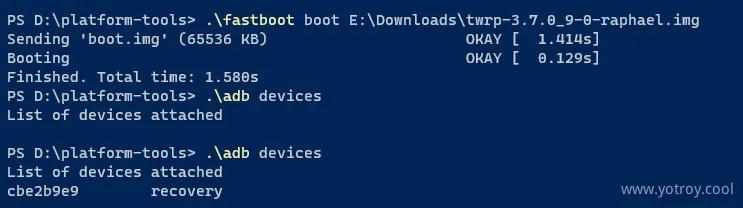
Uploading ROM to the Phone#
At this point, my computer still couldn't access the phone's internal storage, so I used the following method to write the local file E:/Downloads/xiaomi.eu_multi_HMK20ProMI9TPro_V12.5.5.0.RFKCNXM_v12-11.zip
to the /sdcard/ location on the phone. Pay attention to the difference between / and .
.\adb push E:/Downloads/xiaomi.eu_multi_HMK20ProMI9TPro_V12.5.5.0.RFKCNXM_v12-11.zip /sdcard/
Upload successful
E:/Downloads/xiaomi.eu_multi_HMK20ProMI9TPro_V12.5.5.0.RFK...pushed, 0 skipped. 36.1 MB/s (3227830635 bytes in 85.189s)
Now, in TWRP on the phone, find the image and install it. Once completed, you're done.